3.2. Bench Test¶
Before installing the unit, you may want to run a brief bench test, especially if you are unfamiliar with Eventide NexLog Express™ Recorders. The following steps are a suggested bench test procedure, which you may modify as you wish. If you change settings, note the defaults first and set them back to the defaults after you complete the test.
Plug in the provided line cords to the appropriate line voltage.
The boot process will start and diagnostic messages will scroll by on the display.
After several minutes, the screen will show the INFO screen, one of three top-level screens. The others are SETUP and REPLAY, which are accessed by the magnifying glass button and the gears button respectively.

Fig. 3.1 System Console Info Screen¶
The Channel Status section tells you which channels the recorder recognizes as ready for recording. For example, if you ordered analog-only you should see 8 green steady indicators. If you ordered 4 analog, plus 2 VoIP, you should see 4 green indicators, 4 gray, then 2 green. This is because an analog board has 8 physical channels, but only 4 would be enabled.
Look at the menu buttons on the bottom left of the display to view the main screens for the System Console. The available screens are as follows:
3.2.1. Info Screen¶

View channel status
Listen to real time activity on channels (Live Monitor)
View and manage archiving status
3.2.2. Replay Screen¶
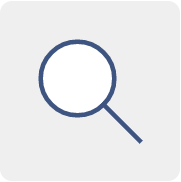
Research and play back recordings stored locally and on archives
Export recordings to removable media.
3.2.3. Setup Screen¶

Configure the recorder.
3.2.4. Alarms Screen¶
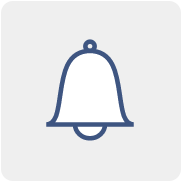
Access active alarms on the recorder
3.2.5. Login Screen¶
This option is only visible and available under certain configurations. This will be explained later during System Security Settings.
When you have finished viewing each screen, you can shut down the unit as follows:
Important! Do not force a shutdown by pulling the power plug or using the power switch. A forced shutdown can result in corrupted files and loss of data.
Go to the SETUP screen.
Press the Gear a second time to open the configuration menu.
Select System.
Select Power Off.
Select the Shutdown button.
Enter a reason for the shutdown.
Answer *OK* to the prompt.
After the recorder completes its controlled shutdown procedures, the unit will automatically shut down.