6.3. Carybyn Call Handling Solution¶
6.3.1. Carbyne Introduction¶
The purpose of this document is to describe the steps to ensure successful integration between an Eventide NexLog DX-Series and a Carbyne Recording System. The document assumes knowledge of the NexLog DX-Series front panel interface and the browser-based configuration manager and does not discuss recording interfaces beyond the Carbyne integration. For more details on these interfaces, please refer to their respective manuals.
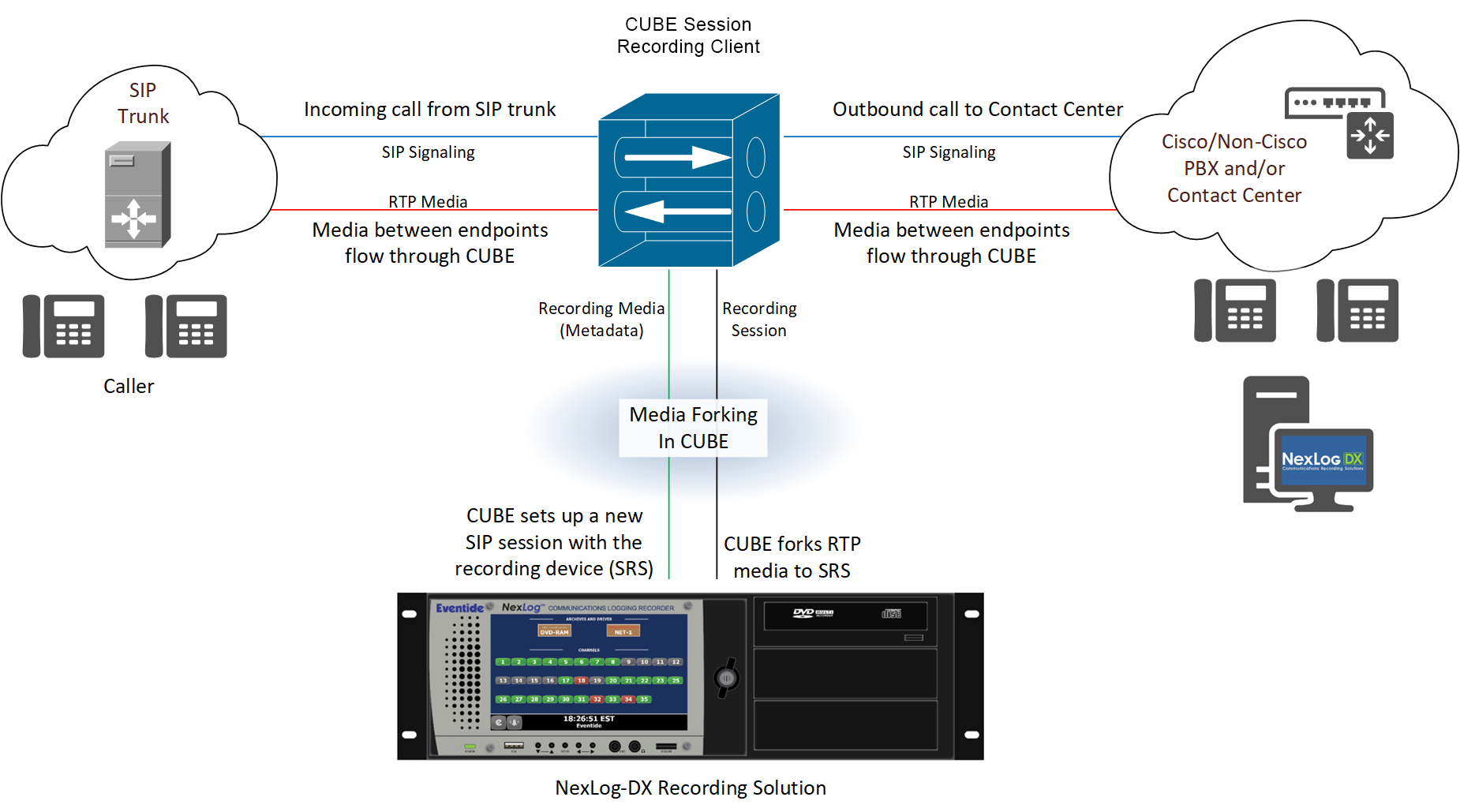
Fig. 6.51 Carbyne Diagram¶
License Required
This feature must be licensed to be used for the following:
Local VoIP/RTP Channels
Carbyne SIPREC Recording
Contact your Eventide Communications Dealer for assistance.
6.3.2. Logger Integration¶
Carbyne currently supports third party recorders via SIPREC plus a CAD spill to provide voice and data to the recorder while adhering to the RFC 7866 protocol.
Requirements:
SIPREC support
External static IP addresses
Internal Static IP addresses
Port forwarding on the firewall to send the signaling & media from our sources toward the Recording Server.
Carbyne supports working on 5060 TCP (signaling) & 16384 - 32767 UDP (Media).
Note
Please make sure to open the ports listed above on the firewall to accept incoming traffic towards the Session Recording Server from our Session Recording Clients.
In the SIP Responses Requests that are sent from the Recording Server, please make sure that all Recording-Server’s Private addresses are NATted from Private IP’s to Public IP’s (for all SIP Headers including SDP values).
For any other integration support, please contact your Carbyne Representative.
6.3.3. Adding a Virtual Recording Interface¶
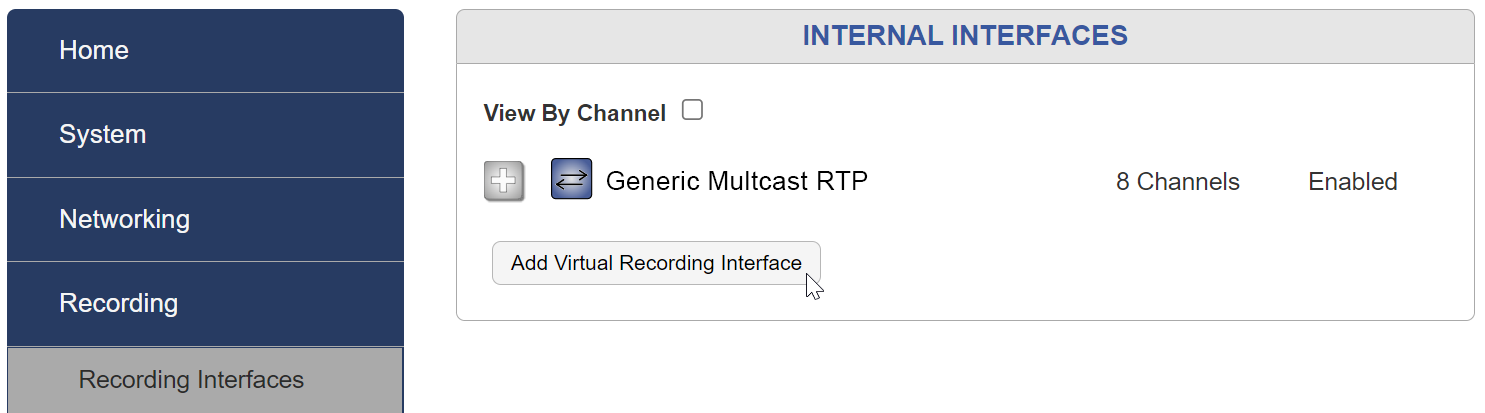
Fig. 6.52 Add Virtual Recording Interface¶
Select the number of IP channels/number of talk paths and “Carbyne Recording Interface” Template
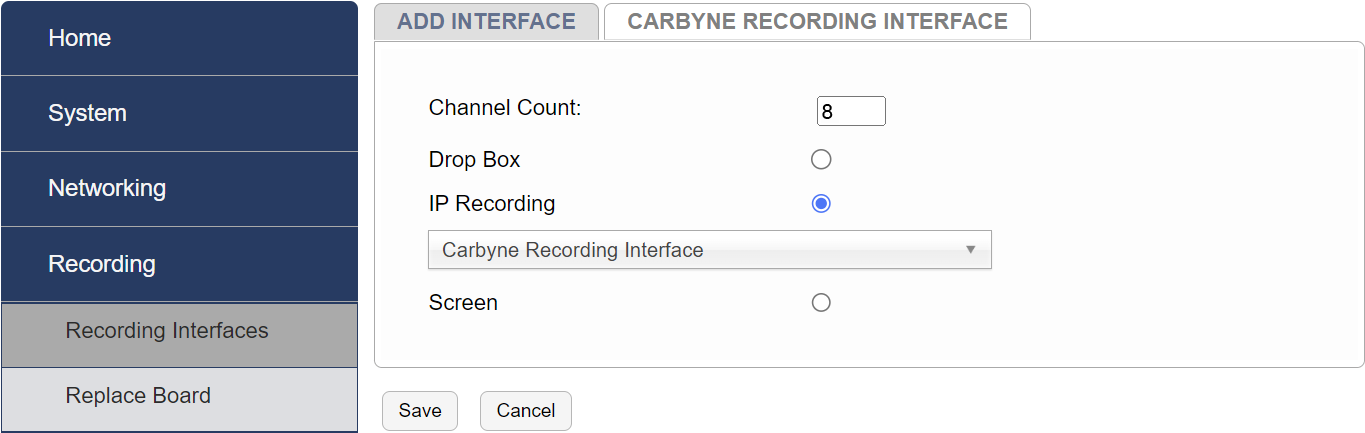
Fig. 6.53 Select Channels and Template¶
6.3.3.1. Template Field details¶
The following figure has the fields populated for illustrative purposes, however, the actual values in each installation will most likely be different. Verify each value with the Carbyne or the Customer Network Administrator.
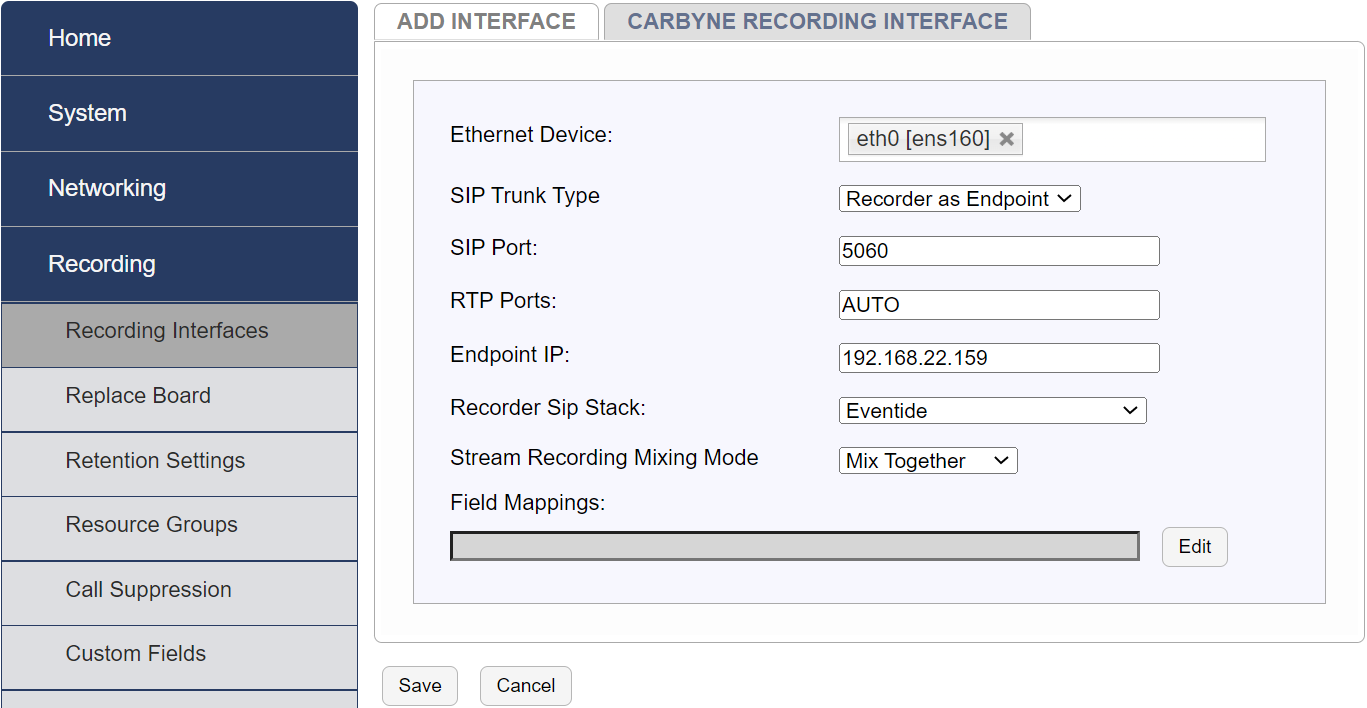
Fig. 6.54 Template Field Details¶
Ethernet Device: Select the physical Ethernet/NIC of the recorder which is connected to the network carrying the SIPREC call data
SIP Trunk Type: Recorder as Endpoint
SIP Port: 5060 (settings may differ)
RTP Ports: Auto
Endpoint IP: IP of the recorder’s NIC which will receive the SIPREC/RTP data
Recorder Sip Stack: Can either be “Eventide” or “Eventide w/ TLS on next port”
Stream Recording Mixing Mode: Can be “Mix Together” or “Keep Separate”
6.3.3.2. Apply the template¶
After filling in all the fields, select “Save”.
The following Custom Fields are automatically added to the recorder by the Carbyne template:
PARTICIPANT1
PARTICIPANT2
PARTICIPANT3PLUS
PARTICIPANTALL
RECEIVER
SENDER
Two alias banks are created to fill in the custom fields PARTICIPANT3PLUS and PARTICIPANTALL
Carbyne - Participant3Plus - LOCALIP-<guid>
Carbyne - ParticipantAll - LOCALIP-<guid>
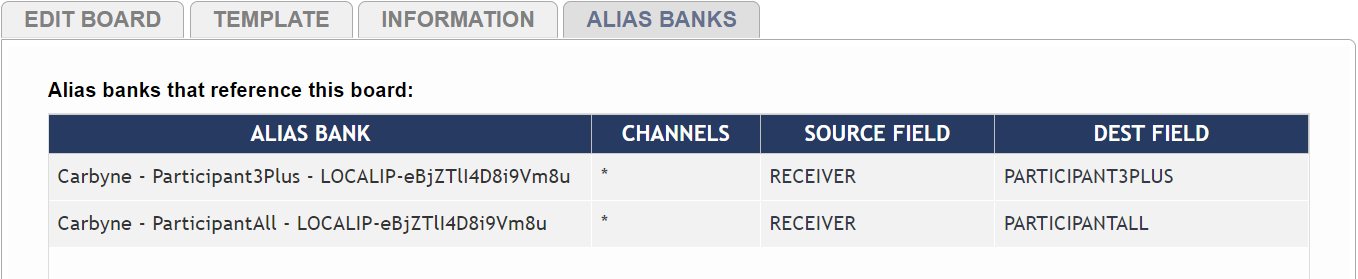
Fig. 6.55 Alias Banks¶
6.3.3.3. Check for Alerts¶
Check the NexLog DX-Series front panel and/or configuration manager for any system alerts or Carbyne-specific alerts.
6.3.3.4. Verify Recording¶
Place a series of test calls. Use MediaWorks DX or the front panel display to verify the recording of all test calls.