6.7. EFJohnson Console Protocol¶
This document describes the steps necessary to configure an Eventide NexLog DX-Series recorder to record and playback radio traffic from an EFJohnson radio system. These steps are in addition to any standard source independent steps to configure the NexLog DX-Series recorder, such as adding license keys, etc.
6.7.1. Configuring an Eventide Recorder to capture EFJohnson multicast P25 traffic¶
License Required
This configuration requires the following licenses:
Local RTP licenses to cover channel count being created on the template
EFJohnson P25 Recording License
Internal Vocoder Resources” license
Num Internal Vocoder Resources
Contact your Eventide Communications Dealer for assistance.
Source audio from the EFJohnson radio system can arrive at the recorder in one of two formats depending on the radio system type and configuration. P25 Radio Channels will transmit the audio using the AMBE codec. AMBE is a popular codec used on P25 radio systems. Analog Radio channels may instead transmit the audio using the G.711 codec. Eventide NexLog DX-Series recorder supports recording either codec, including hybrid systems providing some channels in analog and some in AMBE.
If AMBE channels are to be recorded, the NexLog DX-Series will require a vocoder device to be configured. On playback, the NexLog DX-Series will send the AMBE audio to the vocoder device to be decoded prior to sending the audio to the client. This is not necessary for G.711 audio, which can be fully decoded internally by the NexLog DX-Series recorder.
6.7.1.1. Configuring the Eventide NexLog DX-Series to capture multicast P25 traffic¶
Step 1: Determine the address of the Eventide NexLog DX-Series recorder after connecting it to the network
Select System
Select System Info
The IP address will be listed on the page
Adjust the network settings
Step 2: Set a static IP on the Eventide NexLog DX-Series recorder
Use the Front Panel or a web browser pointed at the IP address discovered above
Navigate to Networking->Network Interfaces
Select Static from the Type drop-down box and change the IP address as needed
Step 3: Configuring EF Johnson RoIP capture
Either the Front Panel or a web browser can be used to configure the RoIP virtual board. The following instructions are for a desktop browser, which is the recommended method:
Open your browser (Microsoft Edge, Firefox, Chrome) and go to the IP address of the recorder
select the Configuration Manager icon
When prompted, login with factory default credentials. Username: Eventide, password: recorder’s serial#
Note
once installation/configuration is completed, Eventide recommends changing the default admin account to utilize a stronger password
select the Recording menu item on the left
Select Recording Interfaces
select the Add Virtual Recording Interface button
In the Channel Count drop-down select the number of channels you want to add. This number should be less than or equal to the number of Local VOIP/RTP Channel licenses
Select the Local IP radio button
Select EFJohnson Console Protocol in the template drop-down box
Select the EFJOHNSON CONSOLE PROTOCOL tab
Select the Ethernet device that is connected to the network with the RTP traffic
Enter the IP address of the EFJohnson Atlas/JEM server in the AMBE Transcoder IP field.
Select “Decrypt and Transcode at Playback” to leave the audio on the recorder’s RAID as encrypted (if incoming audio is encrypted). The recorder will use the JEM server to decrypt the radio traffic and also transcode it at playback time. Because the audio will be encrypted at all times and only decrypted when playback occurs, this setting is more cryptographically secure, however, the decryption keys must remain available in the JEM server for the life of the audio. If a key is removed or changed on the JEM server, the NexLog DX-Series will no longer be able to playback audio encrypted with that key.
Select “Decrypt at Record, Transcode at Playback” to use the JEM server to decrypt the incoming radio calls and store them unencrypted on the RAID. It will transcode calls on the recorder itself at Playback. If no encrypted audio will be used on the EFJohnson radio system, either option will work, but this one is recommended.
It is likely the Default RTP Port field can remain 20000,30000, but it can be changed to match your configuration.
Normally only a single transmission can be present on a given EFJohnson channel at a time. However, in the case of Console Preemption (Talkover) of an emergency radio call, the console performing the preemption may still be able to hear the radio audio being preempted, though other positions cannot. In this case, a single channel can be sending multiple audio feeds. To record both feeds, at least one channel should be dedicated to call preemption by entering TALKOVER in the IP address field. This channel will then be used as a destination channel for preemption audio. This will allow both the original call and the preempting call to be recorded at once. The number of TALKOVER channels configured determines the maximum simultaneous number of preemption call pairs that can be recorded.
Note
VLR Multicast Address, VLR Multicast Port, and Multicast Base Address are used for recording SuperGroups and can be left at their default values unless specific values are needed are required.
Enter the multicast addresses for each channel. On some older EFJohnson systems a single channel may utilize multiple multicast addresses. If this is the case, enter the two IP addresses separated by a space. More recent EFJohnson radio systems utilize two ports (20000 and 30000) on a single multicast address to accomplish this instead, in which case this is not necessary. Note that only audio transmitted over a configured multicast group will be recorded. Audio sent via Unicast or Supergroup will not be recorded.
In the Codec drop-down for each channel select whether the channel will be recording P25 AMBE traffic or G.711 uLaw traffic
select the Save button
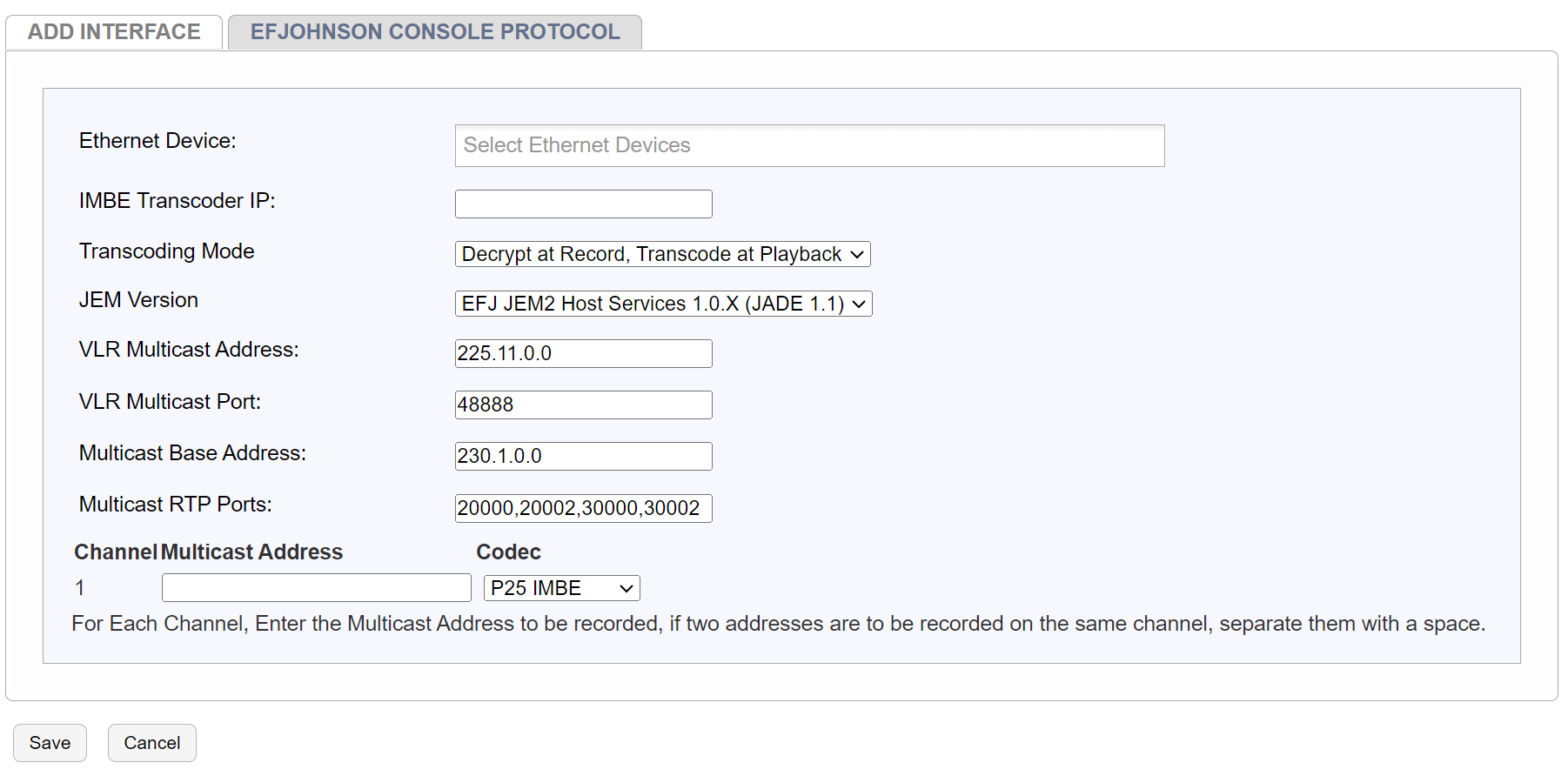
Fig. 6.74 EF Johnson Configuration¶
select the plus sign (+) next to “Local Ip Recording (EFJohnson template)” to display the channels for the virtual board
select the VOX HOLD TIME column header and select “Set All Values -> Timeout” from the drop-down menu
Move the slider to the left until it displays “1 Sec.”
select the VOX HOLD TIME column header again and select “Insert Col.”
Note
By default, the Talkgroup ID will be placed in the DTMF field. To change this field to a different name such as “TG_ID”, go to Recording->Custom Fields and then follow the following configurations:
select on the UNSET column header and select “rtp dtmfFieldName” near the bottom of the list
select on the RTP DTMFFIELDNAME column header and select “Set All Values -> rtp dtmfFieldName.”
Type TG_ID into the entry field and press Enter
Important
Only one EFJohnson virtual board should be created per system.
Step 4: Modifying settings after initial configuration
After configuring the recorder with the desired number of channels using a template, you can make future changes to the template by navigating to the Recording Interfaces page in the Configuration Manager, selecting the EFJohnson board, changing the template, and selecting the “ReApply Template” button. Note that if the template is reapplied any manual changes made to the board or board’s channels outside of the template prior to the reapply will be overwritten by the template application.
6.7.1.2. Playing back recorded AMBE calls¶
License Required
Playback requires a DVSI License for playback even though it uses the JEM server for conversion. Contact your Eventide Communications Dealer for assistance.
Recordings can be played back from either the Front Panel under Replay mode, via the MediaWorks DX application, or via the MediaWorks DX Express web application. Please consult the user’s manual for more information.
In MediaWorks DX it is possible to determine how a call in the data grid is currently stored on the recorder by right selecting the data grid header and turning on the ‘compression’ setting. Calls recorded for JEM usage will initially always be EFJ_RAW (even if unencrypted). If configured to decrypt at record time they will be queued up for batch processing and changed to AMBE as the JEM server decrypts them. If configured to decrypt at playback, they will remain as EFJ-RAW.
6.7.1.3. Vocoder Related Recorder Alerts¶
There are two NexLog DX-Series Recorder Alerts that can be raised by the NexLog DX-Series relating to the vocoders. The JEM Server can result in a “Recorder Timeout” alert if the recorder sends audio to the JEM server for processing and gets no response within a few seconds. If the timeout was due to offline decryption, the recorder will automatically periodically retry the decryption. If the timeout was due to online decoding (playing a call in MediaWorks DX) it will be necessary to restart the playback by double selecting the call in the data grid or pressing stop and then play in the transport, once the cause of the timeout is resolved. The most common causes of timeout alerts are lost packets on the network between the recorder and vocoder, or if the vocoder is unreachable on the network because it is powered down, configured for the wrong IP address, etc.
The second alert is raised in the following scenario. Each call received from the EFJohnson radio system will contain a header declaring whether the call is unencrypted, encrypted using the DES algorithm, or encrypted using the AES algorithm. If encrypted, it will also contain the KeyID of the key on the JEM server that should be used to decrypt the call. If the JEM server is not loaded with a key for that KeyID, the recorder will raise an alert about the invalid KeyID and will not be able to decrypt that call. Note that if a key of that ID is loaded on the JEM server but the key is incorrect, the recorder has no way to detect this and the JEM server will decrypt the audio incorrectly and it will not be intelligible on playback, but no alert will be raised.