6.11. Mitel Secure Recording Connector¶
6.11.1. Mitel Secure Recording Connector Introduction¶
The purpose of this document is to describe the steps to ensure successful integration between an Eventide NexLog DX-Series system and Mitel 3300 IP PBX running MiVoice Business software, using Secure Recording Connector (SRC) for recording.
The SRC is a service of the Mitel Border Gateway, which facilitates the recording of Mitel Encrypted voice streams by third-party call recording equipment (CRE). The MBG server acts as a “broker” between the Mitel equipment and the CREs for adding and removing taps on the devices.
The Mitel 3300 and MBG must be appropriately licensed for the SRC service (this is done through Mitel). Configuring the Mitel 3300/MiVoice Business and MBG for recording via SRC is outside the scope of this document. More information can be found on their website:
Once the Mitel 3300 and MBG are configured appropriately, there will be corresponding information that needs to be entered into the “Mitel Secure Recording Connector” template in the NexLog Web Configuration Manager. Upon saving the correct data in the template a secure certificate will be issued to the MBG, which will then need to be accepted via the MBG menus.
6.11.1.1. Required Personnel¶
Eventide dealer/reseller Technician
LAN Administrator
PBX Administrator
6.11.1.1.1. Mitel Secure Recording Connector(SRC) configuration detail¶
Note
Ensure that the NexLog is licensed appropriately for VOIP/RTP VoIP Channels. VoIP recording is licensed in groups of 8 channels, this example system has 16 channels. If proper licenses are not present contact Eventide technical support before proceeding.
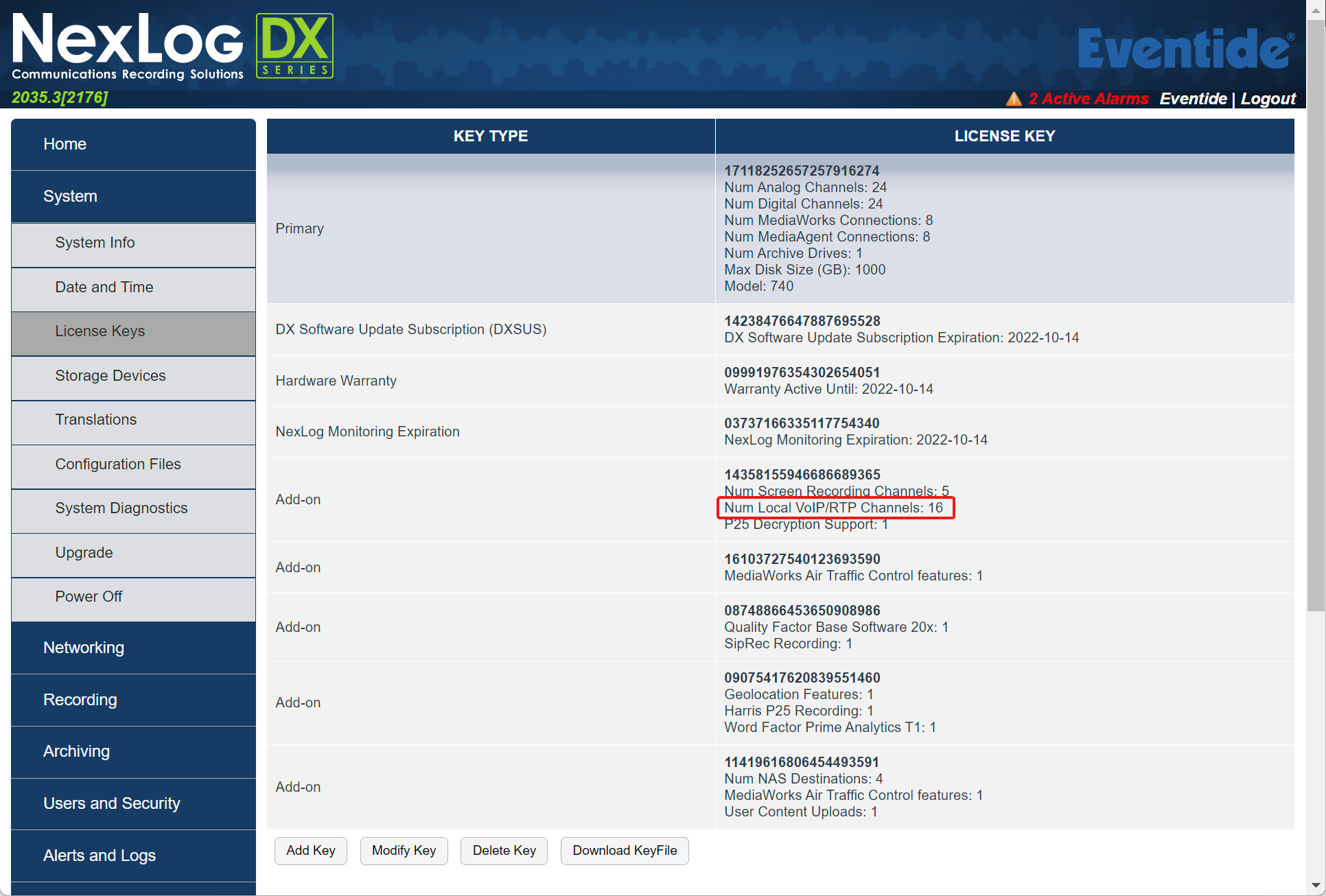
Fig. 6.83 Configuring VOIP Channels¶
6.11.1.2. Configure physical Network Interface Card¶
Connect a network cable from the corresponding Network Interface Card on the Eventide recorder to a switch port that will have access to the network that the MBG resides on.
In the Network Interfaces menu, select one of the currently unused Network Interface devices and Select “Type” Static. DHCP is supported, but not recommended because if the IP address changes, the new IP address will need to be entered into other configuration screens. Enter appropriate Netmask, Gateway, and Broadcast addresses for the network.
Save the template.

Fig. 6.84 Network Interface Configuration¶
6.11.1.3. Add Virtual Recording Interface¶
In the “Recording Interfaces” section, select “Add Virtual Recording Interface”, add Channel Count (the maximum number of simultaneous calls recorded, must be increments of eight), and select “Mitel Secure Recording Connector”
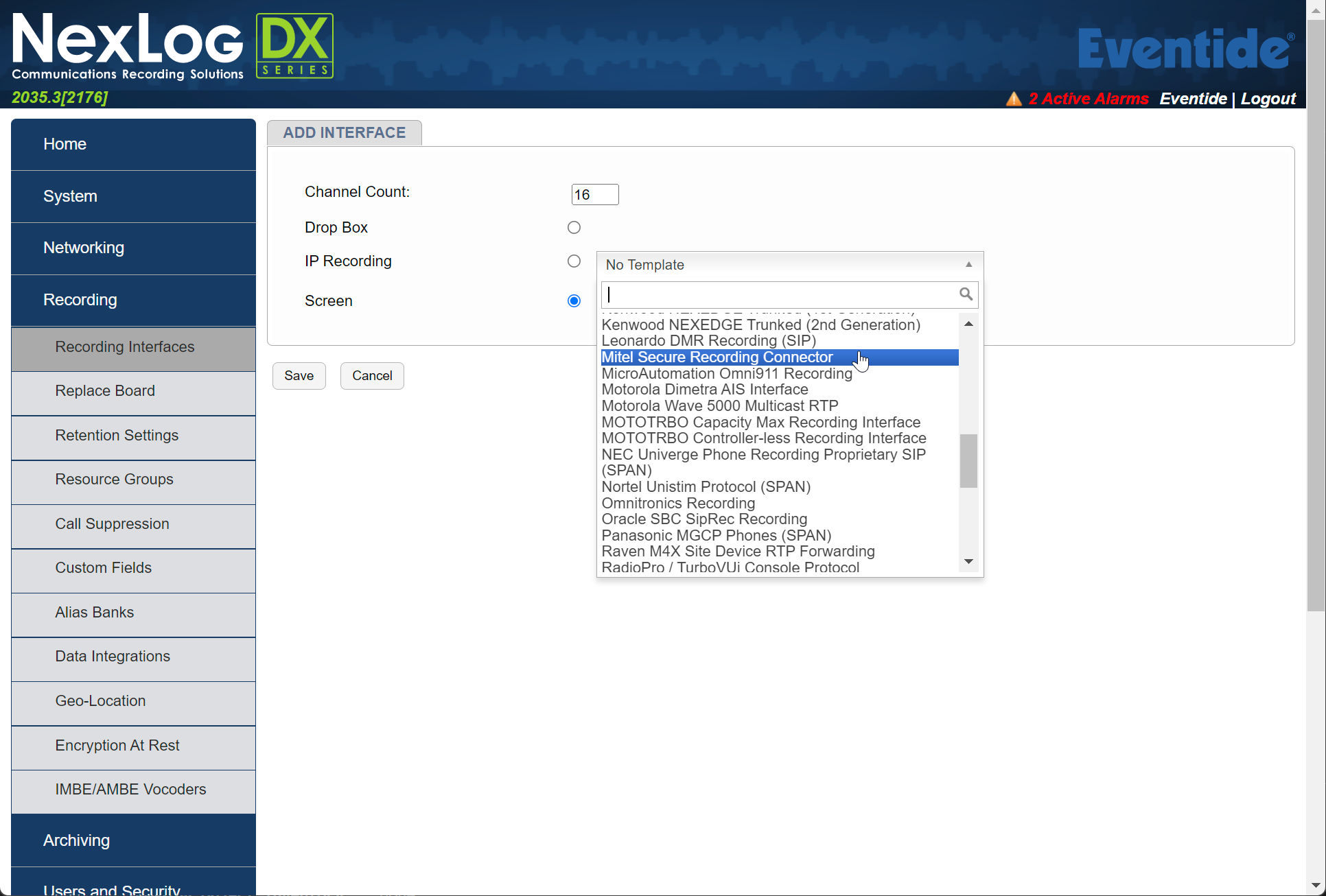
Fig. 6.85 VOIP Channel Configuration¶
6.11.1.4. Fill in the “Mitel Secure Recording Connector” Template Fields¶
Fill in the following information in the “Secure Recording Connector” section:
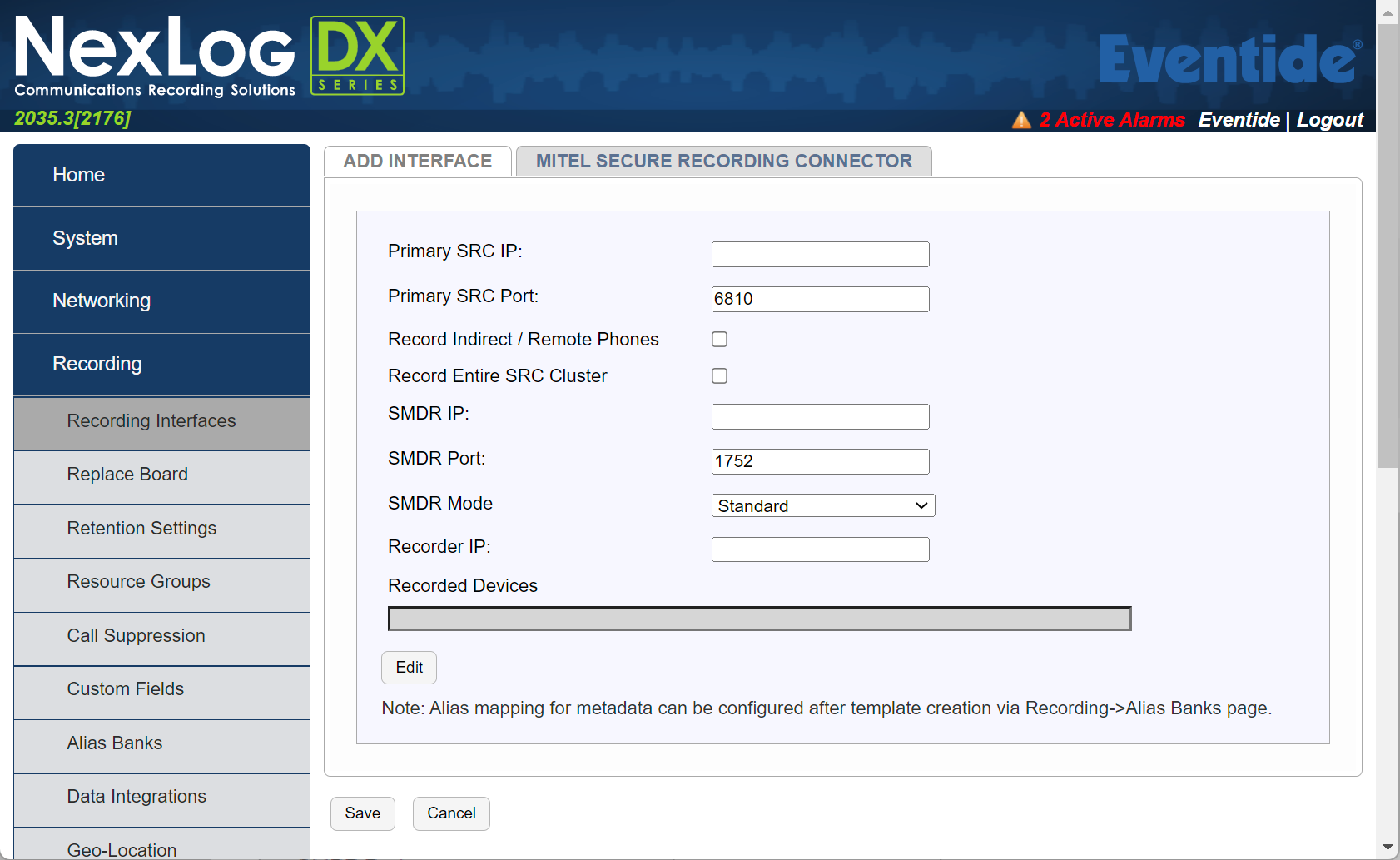
Fig. 6.86 Secure Recording Connector¶
Template Field Detail
Primary SRC IP: IP address of the primary Mitel Boarder Gateway (MBG) licensed for SRC. Note, there can be a master and slave MBG, this is the master.
Typical Source: LAN or PBX Administrator
Primary SRC Port: Default is 6810 and should not be changed unless otherwise instructed to do so by the PBX administrator
Typical Source: PBX Administrator
Record Remote Phones: When not selected only phones local to the SRC will be recorded, when selected remote phones will be recorded by sending audio directly to the recorder bypassing the SRC. Note, in the latter case some calls may not be recorded due to codec mismatches which the SRC would have resolved.
Typical Source: LAN Administrator
Record Entire SRC Cluster: Multiple MBG nodes can be joined together and programmed to balance the connection load, and to provide redundancy and/or scalability, check if there are multiple MBG nodes with SRC. Recorder must have network access to all nodes in the cluster if this option is enabled
Typical Source: PBX Administrator
SMDR IP: IP address of the Mitel 3300/MiVoice Business VM.
Typical Source: PBX Administrator.
SMDR Port: Default is 1752 and should not be changed unless otherwise instructed to do so by the PBX administrator.
Typical Source: PBX Administrator
SMDR Mode: Select the SMDR reporting mode being used on the Mitel 3300
Typical Source: PBX Administrator
SMDR Action: SMDR can create standalone call event records, attach metadata to audio call records, or both. When attached, the SMDR doesn’t always provide enough information on which call is active when multiple calls are in progress, so the recorder will note all possibilities in the metadata.
Typical Source: PBX Administrator
Recorder IP: IP address of the physical network interface card on the recorder configured in section 4 b).
Typical Source: LAN Administrator.
Recorded Devices: Enter the DN and descriptive name for each device to be recorded, then select “Add” to add additional DNs. Once complete, click “Populate” and information will be moved to the “Recorded Devices field, so it can be consumed by the recorder when the template is saved.
Typical Source: PBX Administrator
6.11.1.5. Save the template¶
After filling in all the fields, click Save. The NexLog will configure itself to record and send an SRC certificate to the MBG. An alert will be raised in the recorder indicating that it is waiting for a certificate to be approved.
6.11.1.6. Accept the SRC Certificate on the MBG¶
On the MBG web interface, Browse to the Configuration tab, Click on ICPs, enable Indirect Call Recording for all ICPs On the MBG, navigate to the SRC Server webpage and accept the EVENTIDE Certificate The alert raised in the previous section should now be resolved on the recorder.
6.11.1.7. Verify Recording¶
Using MediaWorks DX or the front panel display, place a series of test Calls to ensure your NexLog DX-Series system is now properly recording.