3.2. Bench Test¶
Before installing the unit, you may want to run a brief bench test, especially if you are unfamiliar with Eventide NexLog DX-Series Recorders. The following steps are a suggested bench test procedure, which you may modify as you wish. If you change settings, note the defaults first and set them back to the defaults after you complete the test.
Plug in the provided line cords to the appropriate line voltage.
The boot process will start and diagnostic messages will scroll by on the display.
After several minutes, the screen will show the INFO screen, one of three top-level screens. The others are SETUP and REPLAY, which are accessed by the magnifying glass button and the gears button respectively.
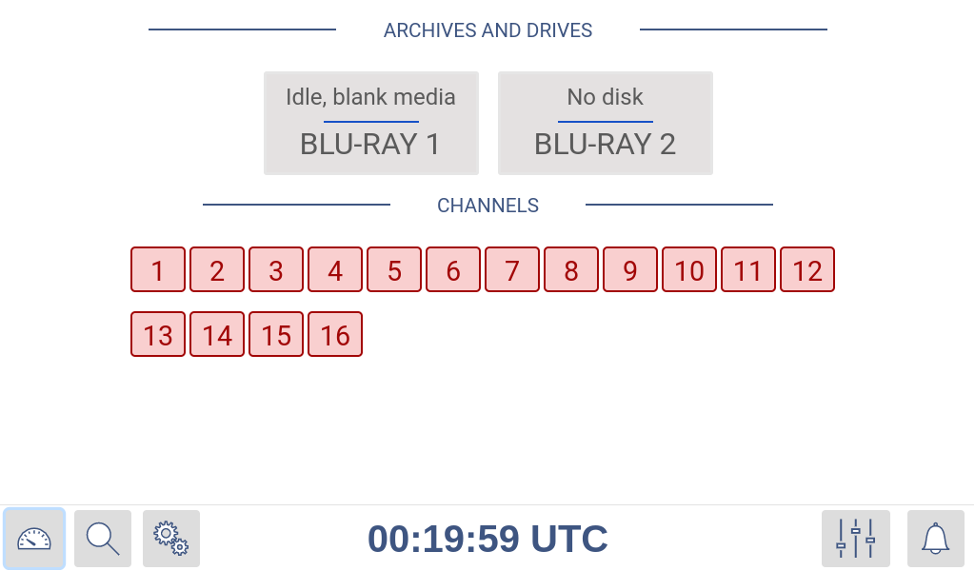
Fig. 3.1 Front Panel Info Screen¶
Place a new Blu-ray archive disk in the archive drive. The associated Drive Status indicator will change from “No disk” to “Unformatted media.”
There is no need to format it now. It is better to wait until you are ready to start archiving. You will learn more about archiving later in the manual.
View the available archive action options by selecting the archive drive. On the touch screen this is done by pressing the brown box in the “ARCHIVES AND DRIVES” section. (When using a mouse, the drive icon can be single-clicked to open the archive menu).
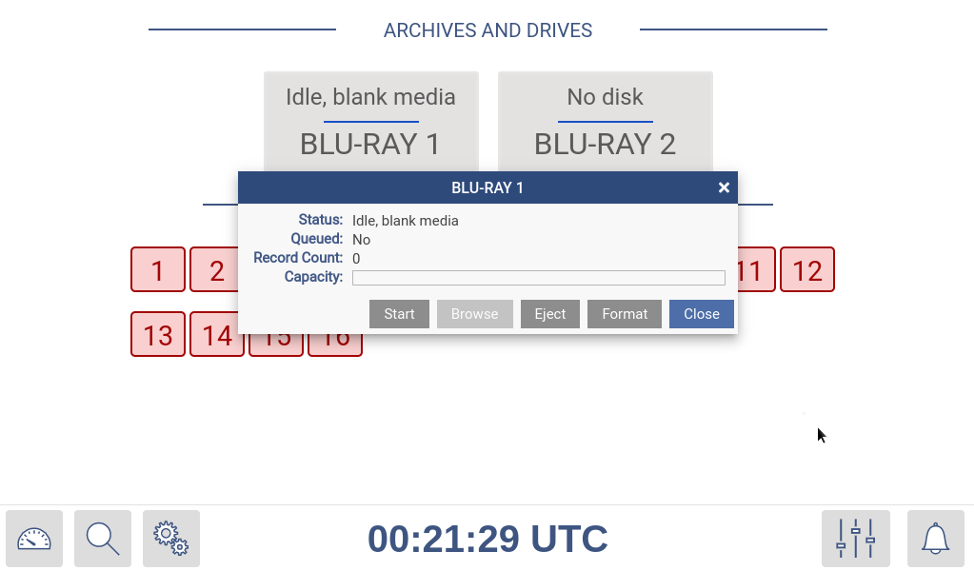
Fig. 3.2 Front Panel Archives and Drives¶
Eject the Blu-ray disk by pressing the “Eject” button.
After the Blu-ray disk has been ejected, close the archiving action menu by pressing the “Close” button.
The Channel Status section tells you which channels the recorder recognizes as ready for recording. For example, if you ordered a 8-channel unit (whether analog-only, digital-only, or a combination), you should see 8 green steady indicators.
Likewise, for 16 channels, 24 channels, and so on. This is a good time to make sure you see the expected number of channels.
Look at the menu buttons on the bottom left of the display to view the main screens for the Front Panel. The available screens are as follows:
- Info Screen

View channel status
Listen to real time activity on channels (Live Monitor)
View and manage archiving status
- Replay Screen
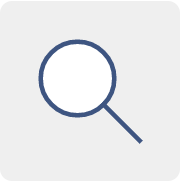
Research and play back recordings stored locally and on archives
Export recordings to removable media.
- Setup Screen

Configure the recorder.
- Alarms Screen
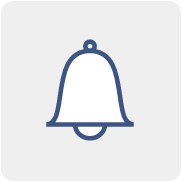
Access active alarms on the recorder
- Login Screen
This option is only visible and available under certain configurations. See Section 7.6.2.2 Front Panel for more details.
Warning
Do not force a shutdown by pulling the power plug or using the power switch. A forced shutdown can result in corrupted files and loss of data.
When you have finished viewing each screen, you can shut down the unit as follows:
Go to the SETUP screen.
Press the Gear a second time to open the configuration menu.
Select System.
Select Power Off.
Select the Shutdown button.
Enter a reason for the shutdown.
Answer *OK* to the prompt.
After the recorder completes its controlled shutdown procedures, the unit will automatically shut down.