7.4.1. Notifications¶
When a call is recorded on a given Resource Group, you can set up email or SMS notifications from the Notifications tab, to be sent to a specific group of users (e.g. Supervisors) based on conditional logic. For example, you can configure notifications to trigger based on either of the following options:
Phrase Match
Activity
Metadata
These are explained in this section.
Note
To use transcriptions, the Notifications feature requires a Transcriptions addon license.
To set up notifications:
In the left navigation menu, select AI > Notifications. The Notifications configuration page opens.
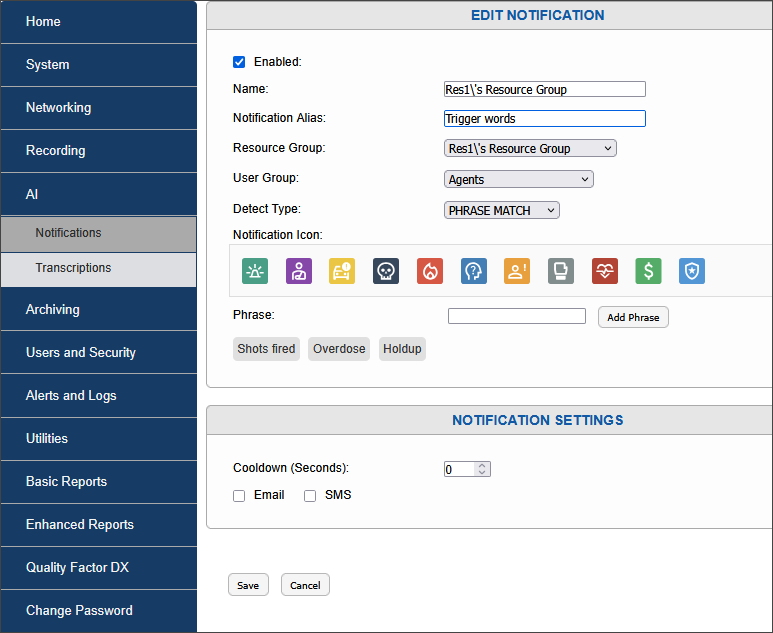
Fig. 7.70 Edit Notification Page¶
In the top pane, In the Name field, enter a name for your notification.
Notification Alias: - not currently functional. This is intended to enable customization of notification names (future functionality).
Resource Group: Select the Resource Group to which the notification will be applied.
User Group: Select the User Group to which the notification will be sent.
Detect Type: In the Detect Type drop-down field, select the type of notification you want. The available notification criteria are as follows:
Phrase Match: – whether a pre-configured phrase is matched.
Activity: – refers to call activity triggered by a resource.
Metadata: – the type of metadata an active call contains matching a specific value.
Phrase Match
In this example, select Phrase Match.
Select the Enabled checkbox.
Notification Icon: This feature is intended for future functionality and is not currently active.
In the Phrase Match field, type a word or short phrase, and then select the Add Phrase button. The word or phrase now displays beneath the Phrase Match field, bounded by a grey rectangle.
For notifications to work, users must be added to a user group. All users included in that group must have an email address and cell phone number configured on the Users page.
Note
Email recipients will receive a notification email that contains a selectable hyperlink. However, to be able to open links in emails, users will first need to configure a Secure TLS connection. See Section 7.6.4 Encryption and TLS of this manual. In this context, users are required to specify a Fully-Qualified Domain Name (FQDN) from .
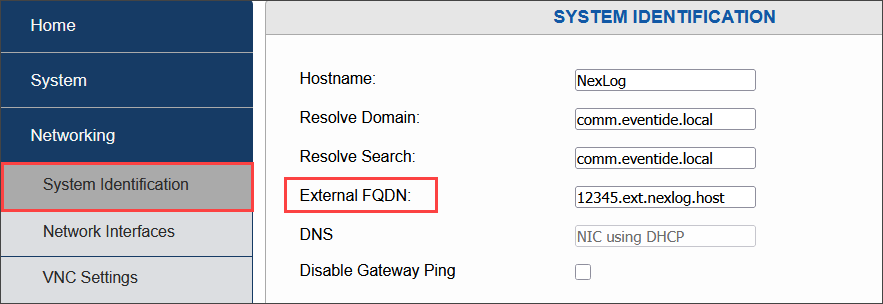
Fig. 7.71 External FQDN¶
Add additional words or phrases, as required. Beneath the Edit Notifications pane, in the Notification Settings pane, additional notification settings are available, depending on the notification type selected. If you selected Phrase Match from the Detect Type drop-down menu, the following configuration setting is displayed:
Cooldown (Seconds)
Cooldown is a mechanism designed to limit the number of notifications sent to a user group. If a phrase match occurs and generates an alert from a call transcription, you can configure a time interval during which no additional notifications from additional calls that reference the same emergency incident will be sent until the cooldown period expires. This is intended to limit replication of notifications for the same incident, which would otherwise inundate notification recipients. Notifications that match a phrase are sent only once per call.
Select the checkbox(es) for the type of notification you want to receive, as appropriate:
Email
SMS
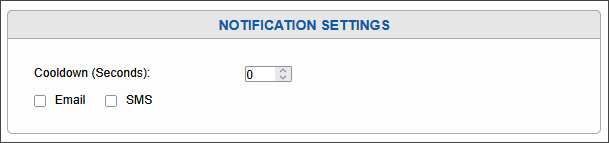
Fig. 7.72 Notification Settings: Cooldown¶
Activity
If you selected in the Detect Type drop-down menu, the following additional configuration setting is displayed.
Minimum Activity (Seconds): Refers to the minimum call duration in seconds required for a call to trigger an alert. If no minimum is specified, a single alert is triggered for each event. Use cases for this setting, for example, could be an unintentional 911 “pocket dial”, or if the caller dials and then hangs up.
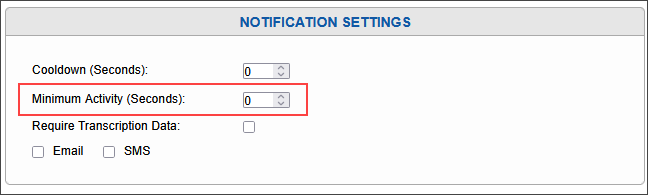
Fig. 7.73 Edit Notification: minimum activity¶
Metadata
The third notification type is Metadata. With this notification type, you can trigger notifications based on the type of metadata an active call contains by adding rules conditional rules. You can add as many rules as you like and group them according to the criteria you specify.
The following example illustrates how this works:
Example:
From the Type drop-down menu, select . The Metadata Rules field is now displayed.

Fig. 7.74 Metadata Notification Type¶
From the Select Metadata Field drop-down menu, select the metadata type you want from the list. In this example, AGENT_ID is selected.

Fig. 7.75 Select Metadata Field¶
In the Comparison Operator drop-down menu to the right, select the operator you want, in this example, the “=” sign.

Fig. 7.76 Select Logical Operator¶
Enter a value for the AGENT_NAME, in this case, ‘JDoe’.

Fig. 7.77 Notification Type Value¶
To add another condition, select the Add button. A new Metadata Rules field appears.
In this use case, suppose we want to group two conditions together such that both conditions must be satisfied.

Fig. 7.78 Notification Type Value¶
From the Logical Operator drop-down menu on the left, select .
Select the metadata field you want, in this example, .

Fig. 7.79 New Condition Added¶
Select the comparison operator you want, in this example, the “=” sign.
Enter a value of “Medical”.
For the purposes of metadata filtering, you can group together conditions that you have created by using AND/OR operations, for example, (a AND b), or (b OR c).
Now that a second condition has been added, you can now group them together, starting with the first condition.
To group conditional rules together:
Return to the first line, and in the drop-down menu to the immediate left of AGENT_ID select the single left parenthesis.
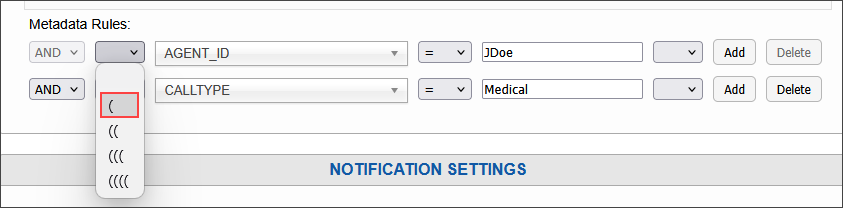
Fig. 7.80 Grouping Rules: Left Parenthesis¶
Finally, on the second line, from the right parenthesis drop-down menu to the right of the value “Medical”, select the single right parenthesis.
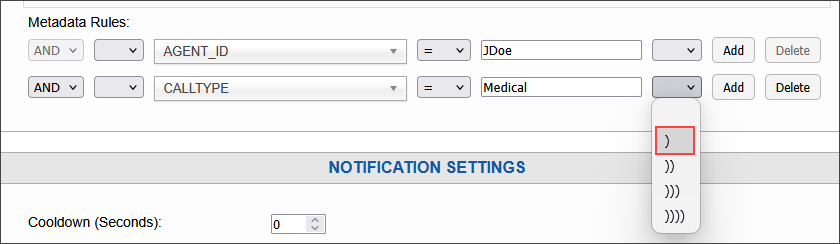
Fig. 7.81 Grouping Rules: Right Parenthesis¶
The two conditions are now grouped together. You can add or delete as many rules, as you like, based on the metadata in the call.

Fig. 7.82 Grouped Conditions¶
Select Save to save your changes. You will now receive notifications for any calls where these conditional rules are satisfied.
You can create nested rules of greater or varying complexity using up to four levels of parentheses. Creation of more complex examples is beyond the scope of this document.
Note
If you have created metadata rules but navigate away to select a different notification type before saving your metadata rules, your rules will not be saved.