7.2.6. NexLog Access Bridge¶
NexLog DX-Series Recorders can be bridged together to integrate multiple recorders for unified user administration and client access. NexLog Access Bridge (NAB) allows for sync of users (including user groups and permissions), and access to call records across multiple recorders from one MediaWorks DX session.
For example, a site may have two NexLog DX-Series Recorders, one a dedicated screen recorder, and the other recording related phone calls, and both sets of recordings can be browsed and played back at the same time, from the same MediaWorks DX window. The user accounts for both systems can be administered on the first system and synchronized in real time to the other. This section covers the basics about NAB but for comprehensive information about NexLog Access Bridge and how it works with MediaWorks DX and User Configuration Sync, please consult the Eventide NexLog Access Bridge Manual
NexLog Access Bridge can be configured by clicking Networking–>NexLog Access Bridge:
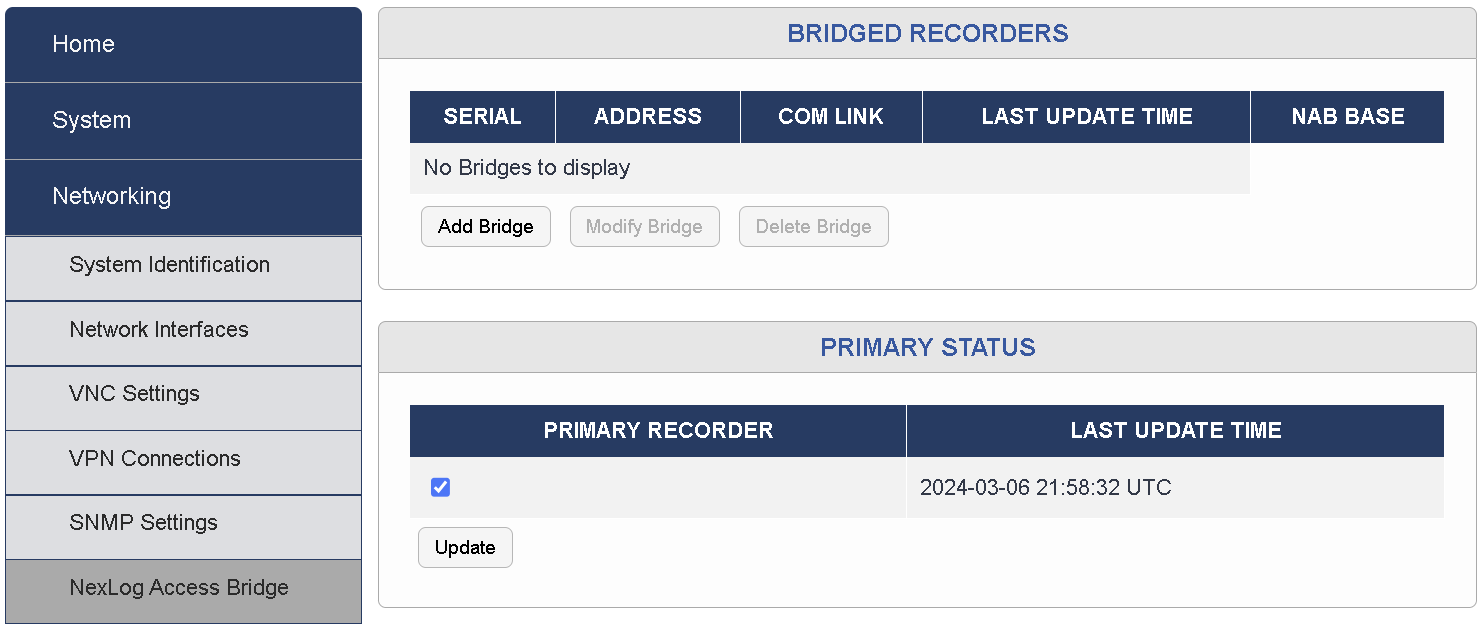
Fig. 7.26 NexLog Access Bridge¶
Click Add Bridge to configure a new Access Bridge. Enter the serial number and address of the source NexLog DX-Series Recorder you want to access from the recorder you are currently configuring (the primary). Then save the configuration. You can modify and delete configured Access Bridges here as well.
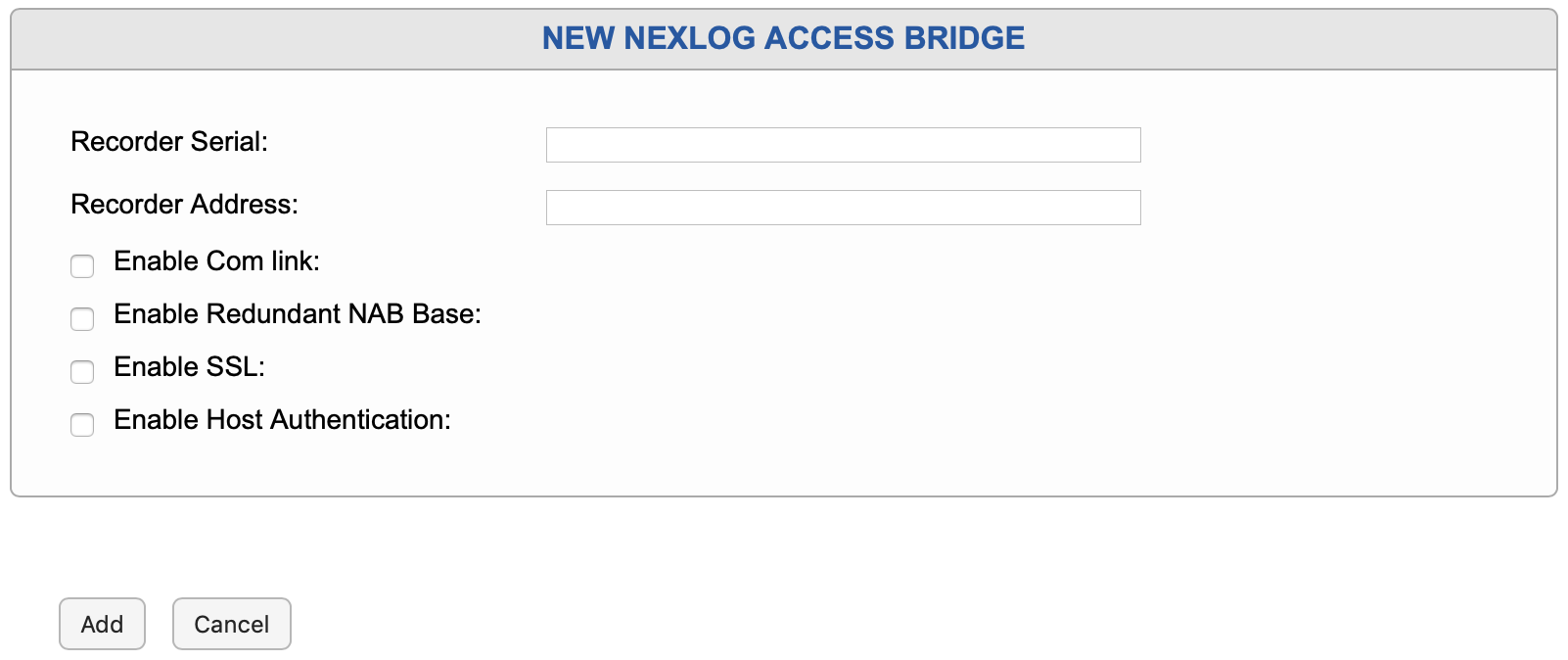
Fig. 7.27 New NexLog Access Bridge¶
For NexLog Access Bridge to work, the systems configured must be able to reach each other over the network. The required open ports are 2022, and 5432. Additionally, it is recommended that Session Timeouts and Users be configured to be the same across all Access Bridge systems, whereas Channel names and Recorder Names should ideally be unique across all systems.
There are four options for each NAB:
7.2.6.1. Com Link¶
The Com Link option allows Resource Groups for Recording to work across NAB. The primary use for this is when there is a NexLog DX-Series dedicated to screen recording, which records only when phone calls come in, which are recorded on another NexLog DX-Series. With this option enabled, a resource group on this recorder can be configured to link the two channels across systems.
7.2.6.2. Enable Redundant NAB Base¶
By default, NAB User Management Sync only propagates configuration information relevant to each Source recorder; information about a Resource Group that only involves Recorder A and B will not be synced to Recorder C. Enabling this option will instead sync all information to this base. This includes:
All Users, their settings, user group memberships and resource permissions.
All User Groups
All Resource Permission and Search Groups
And finally, all NAB sources
This last step means if the Primary system in a current NAB set up has a hardware failure, one can switch over to the Redundant NAB Base, enable Primary status and then deal with addressing the problem with the now- previous Primary system without interruption to client access nor configuration.
7.2.6.3. Enable SSL¶
With this enabled, NAB will work over HTTPS/TLS connections.
7.2.6.4. Enable Host Authentication¶
Host Authentication allows for better performance with more concurrent MediaWorks DX users. This setting should be considered when the system has more than 32 simultaneously connected users. In order to enable the feature you must enable “Exempt NexLog Access Bridge Hosts from Database Authentication” on the source recorders System Security page and enable “Enable Host Authentication” on the base recorder for the source recorder on the NAB configuration page. The feature works by enabling a large connection pool of anonymous database users. Database access permissions will be controlled on the base recorder instead of by the individual source recorder.
7.2.6.5. NAB Connection Toolbar in Configuration Manager¶
There is a NAB Connection Manager at the top of pages with NAB sync features (Resource Groups, Users, User Groups). This tool allows you see how many NAB sources you are logged into at any given time, and if expanded will show the status of each connection.
When expanded, the X beside each connected NAB source can be clicked to disconnect that source. If an error occurred while trying to connect, that error will be shown here.

Fig. 7.28 NexLog Access Bridge Connection Manager¶
For more information on how to use NexLog Access Bridge in MediaWorks DX, please consult the MediaWorks DX Manual. For more information about how to use NexLog Access Bridge to sync Users and Permissions, see Section 7.6 Users and Security.
License Required
The NexLog Access Bridge requires a NAB License for the primary recorder. Additionally, to use it with MediaWorks DX, each concurrent user of a source recorder must have a MediaWorks DX license.