7.6.5. User Groups¶
The User Groups Setup page allows User Groups to be managed and configured.
User Groups are a way to organize permissions and resources so that they can easily be granted to multiple users.
When a user is added to a group they receive the recorder permissions for the group. If they are removed from the group, they lose those permissions.
For example, you could create a Group called “Dispatchers” and give that group permission only to instant recall calls and view alerts, and then add the user accounts for all your dispatchers to that group.
The main User Groups page displays a table showing all the user groups configured on the system, one per row. Each group entry displays the Group Name and the Members of the group. If there are many members in the group, only the first few will be displayed here, and you must navigate to the ‘Edit Group’ page for the group to view the full set. Under the User Groups table is a set of action buttons. To perform any action, aside from using the ‘Add Group’ button, you must first select the desired group from the User Group table. Do this by clicking on the group within the table.
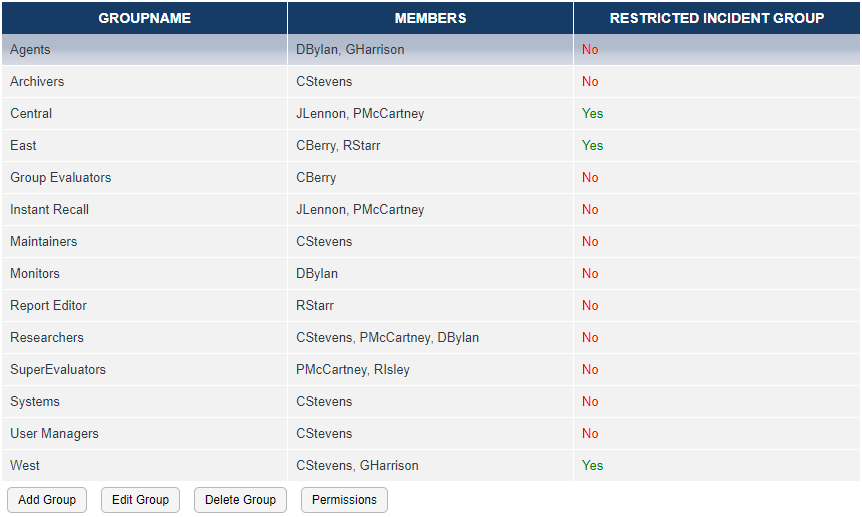
Fig. 7.124 User Groups¶
The default User Groups are:
- Admin
Administrator group. Has all permissions by default. This group cannot be deleted.
- Archivers
Group has permissions related to archiving, but not configuring archiving.
- Group Evaluators
Can evaluate all users in an Agent Group, if the Group Evaluator is also configured as Group Leader
- Instant Recall
Can log in and use the instant recall feature of MediaWorks DX only.
- Maintainers
Can configure the recorder and archive recordings but not use client software to search or playback recordings.
- Monitors
Can use the channels tab of MediaWorks DX and the Front Panel to live monitor incoming calls as they happen.
- Report Editors
Can edit Enhanced Reports.
- Researchers
Can use MediaWorks DX to find, play, and export recordings and make incidents.
- SuperEvaluators
Can evaluate any call. (See more info in the Quality Factor Manual)
- Systems
This user only has permissions to log in on behalf of Centralized Archiving, NexLog Access Bridge, and Screen Agent clients.
‘Add Group’ and ‘Edit Group’ both navigate to the same page where group membership can be viewed and modified. ‘Edit Group’ provides access to the options for an existing group, while ‘Add Group’ creates a new group and provides access. In addition to a Group Name, this page allows you to modify which users are members of the group. To accomplish this task, choose a user from the drop down list of all users. Once chosen the user will appear below the dropdown list as being a member of this group. You can remove a user by simply clicking the ‘remove’ link next to the user name. You can also control a user’s group memberships via the checkboxes on the Security: Users page. No changes will take effect on this page until the ‘Save button’ is clicked.
‘Delete Group’ will prompt for confirmation and then delete the currently selected user group from the system. Users that are members of that group will not be deleted, but they will no longer possess any permissions they were inheriting through their group membership.
The ‘Permissions’ button is a shortcut that navigates to the Security: Permissions: Edit Permissions page showing the permissions for the currently selected User Group. Members of a user group always have these permissions. The rest of the user group options are “defaults”, which means that they are set when a user joins the group but can be overridden to customize a specific user’s resources, search groups, or access.
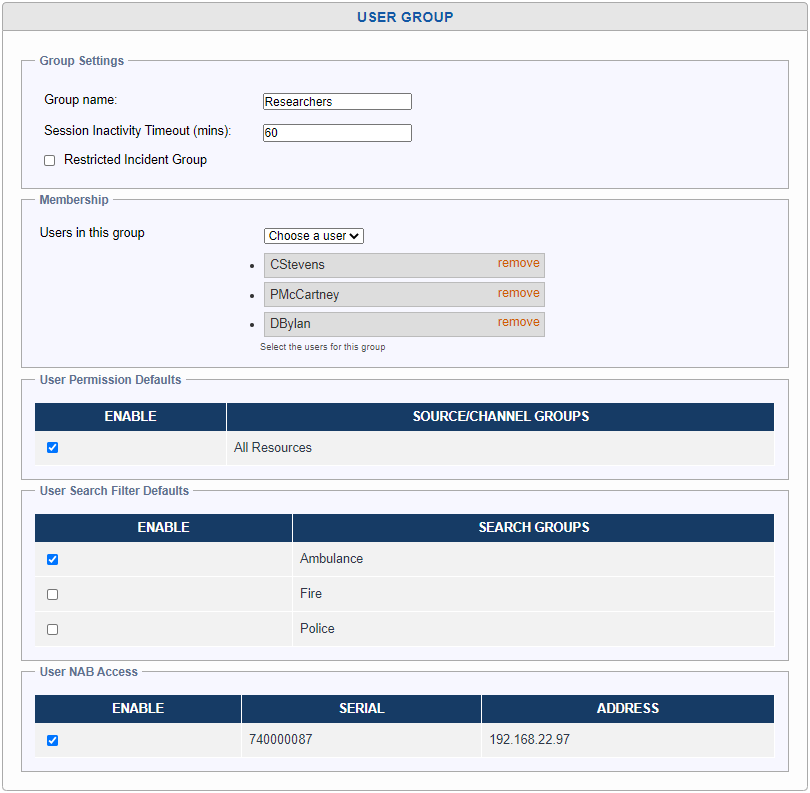
Fig. 7.125 User Group Edit¶
- Defaults
User Session Inactivity Time Out, User Permission Groups, and Search Filter Groups can be set as a default here. Default in this context means that a new user made as a part of this group will get these settings by default, but they can be customized/overridden per user at any time without affecting their group membership. For example, you may want a user to be a researcher, but with fewer resource permissions; you can add them to this group and then customize that user’s Resource Permissions on the User Edit page.
- Restricted Incident Group
If multiple groups of users will be accessing a single system for playback, you can create an Incident Restricted Group by enabling this option. A user can only be a member of one restricted group. When a user is a member of an incident-restricted group, any incidents they create in MediaWorks DX will only be accessible to other members of the same group. This option will not affect an Admin user; they will be able to access all incidents on a system.
- NAB Access
If this system is configured with any NexLog Access Bridges, each NAB will be listed here by IP and Serial Number. By default, user groups will have access to all configured NABs. You can uncheck these boxes to block a user from connecting to any given NAB. This will remove permission to access the source recorder and being a member of another group with access to that recorder will not override the block.